
The use of virtual private networks or VPN has become a safe, simple and totally dynamic navigation option since these VPNs offer us the opportunity to connect to our companies, offices , homes, among others, in an agile and stable way. .
Throughout this navigation process it is normal that it is necessary to transfer sensitive information and we are left with the uncertainty about the security of such transfers since for anybody it is a secret that we are in a world surrounded by multiple threats and if some kind of information falls into the wrong hands we can be in serious trouble.
For this today, this tutorial will analyze how we can check in a simple way if the VPN connection we use is really safe and reliable.
As an additional point remember that there are several free VPNs that will be of great help to use without requiring the purchase with a specialized company, some of these are:
1. Check if VPN connection is encrypted in macOS Sierra
The first free tool that will be of great help in the process of security analysis in our VPN is Cocoa Packet Analyzer which can be downloaded at the following link:
This tool has been originally designed for Mac systems in order to implement a network protocol analyzer and thus keep a rigorous monitoring of the entire navigation process.
Features Cocoa Packet Analyzer
Its main features are:
- Supports PCAP packet capture.
- Supports 64-bit architectures
- We can export the result of the packages analyzed.
- Analyze, deploy and filter packet routes.
- Capture network packets in real time.
- Supports ARP, IP v4 / v6, PPP, VLAN, MPLS protocols.
- It supports the detection of DHCPv6, L2TP, RADIUS protocols, among others.
Step 1
Once the application is downloaded and installed in macOS, we will have the following environment:
Step 2
There we have different options to work with the application.
- If we use the Capturing option, a record will be created with certain network packets which can be analyzed in detail using the Open trace files option . As the objective at this moment is to verify if the information that is being transferred by the VPN is encrypted or not, we will perform the following process.
- We select the Preferences option and in the expanded window we go to the Capture tab , click on the update icon located on the right side of the Capture interface and there we select the network interface that we want to capture:
Step 3
It is possible that multiple network interfaces are deployed, some of them with IP address, and we do not have clarity to select, for this we must go to Preferences / Network and there we will know in detail what our current IP address is.
As soon as we define the correct network interface, we return to the main Cocoa Packet Analyzer window and select the Capturing option where we will see the following window:
Step 4
Click on Start to start the process of capturing network packets and go to our browser and open some sites to have information to capture. We can see that the capture process starts:
Step 5
To conclude the process, click on Stop. Pressing Stop will display the following result:
Step 6
There we can see in detail the entire network traffic process associated with the packages with details such as source IP, destination IP, protocols, etc.
To confirm that our data is encrypted we must look at the lower right side that the transferred data is encoded with multiple symbols. If not, we would observe the following:
We can see the names of the sites. This shows how Cocoa Packet Analyzer is a useful tool to check the status of the VPN in Mac environments, in this case macOS Sierra.
2. Check if VPN connection is encrypted in Windows 10
One of the most common and well-known tools for network traffic in Windows operating systems, in this case Windows 10, is WireShark which can be downloaded from the following link:
WireShark Features
Its main features are:
- WireShark can be installed in Windows, Linux and Mac OS environments.
- It captures data in real time of the following protocols: Ethernet, IEEE 802.11, PPP / HDLC, ATM, Bluetooth, USB, Token Ring, Frame Relay, FDDI, among others.
- Supports VoIP analysis .
- You can capture network traffic through the graphical interface or using TTY.
- The results can be exported to formats such as XML, PostScript®, CSV and text files.
- Supports IPsec, ISAKMP, Kerberos, SNMPv3, SSL / TLS, WEP, and WPA / WPA2 protocols.
Step 1
Once installed WireShark in Windows 10 we proceed to its execution as administrators and in the Capture / Options tab we can select the interface to analyze:
Step 2
Once the interface is defined, click on the Start button and start the process of analyzing the data in said interface. We can see that the data is encrypted at the bottom in the same way as the application on Mac OS as the web links visited are not visible. It is easy to determine if our VPN connection offers the required security by encrypting the information in both Windows 10 and macOS Sierra.
Remember that the higher security levels we have in our navigation, the less likely it will be to receive attacks or loss of information. Security comes first and that's why we recommend this selection with the best free antivirus for Windows, Mac and also Linux.

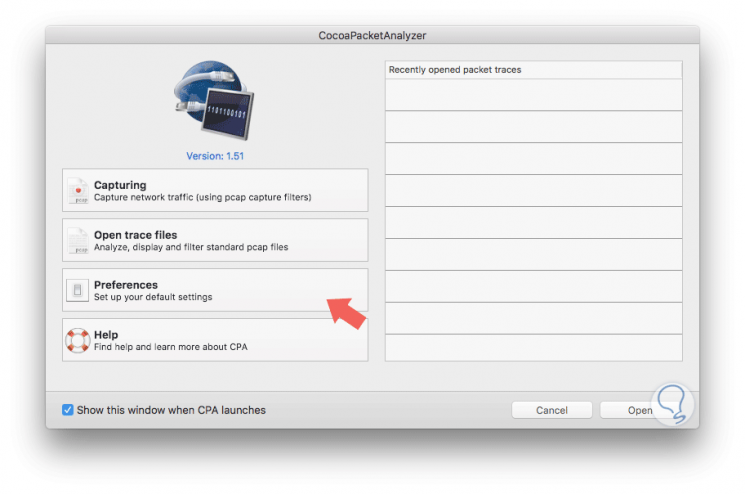
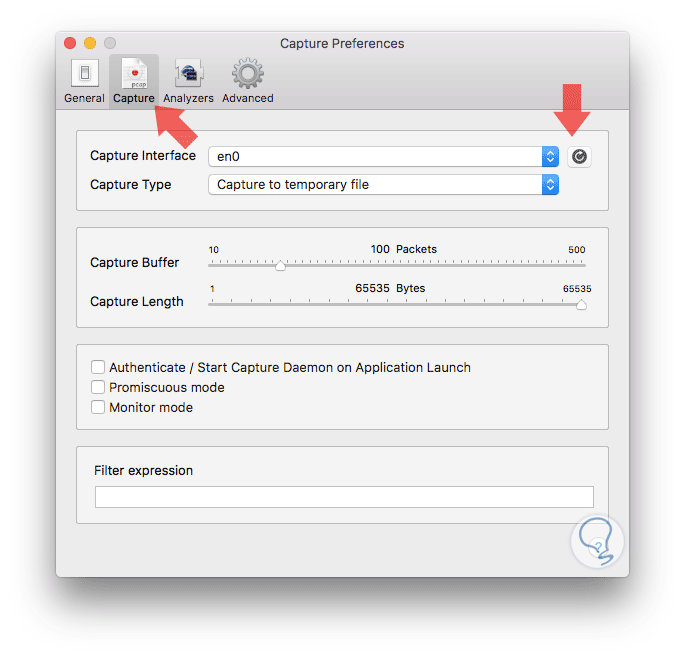
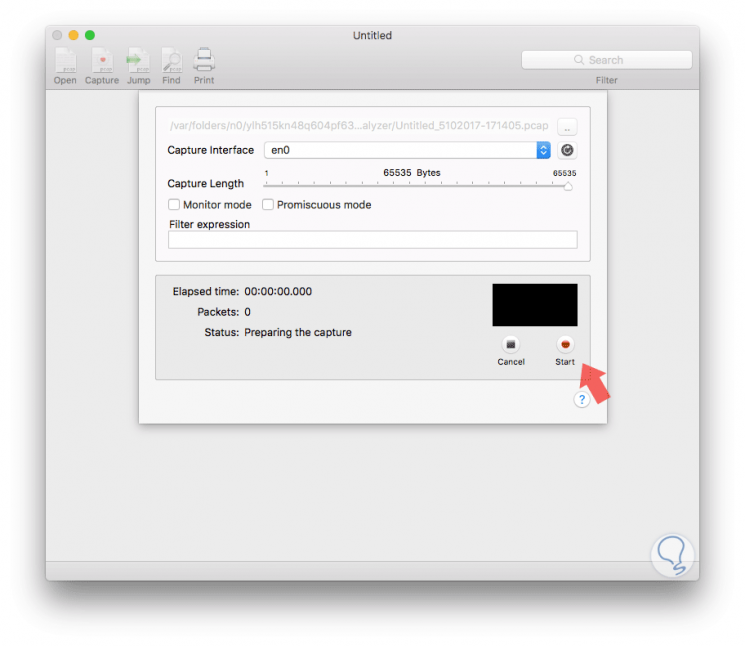
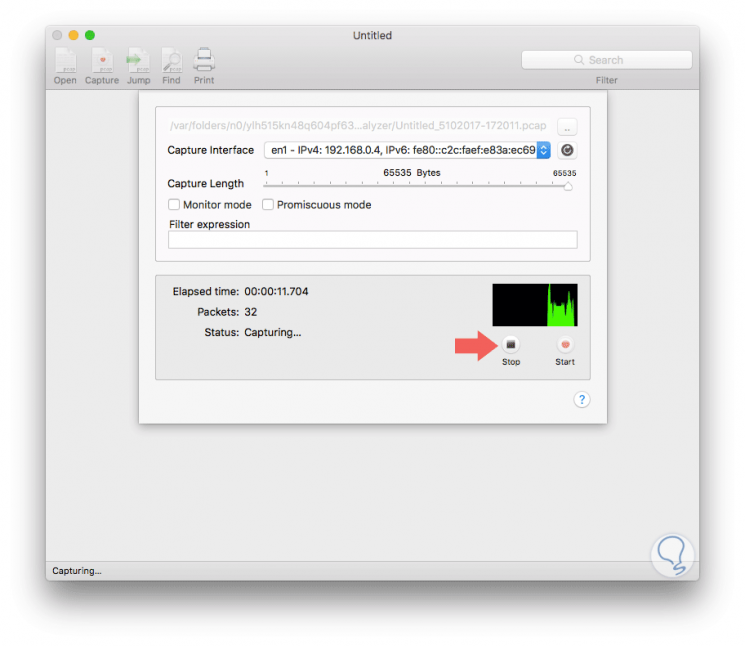
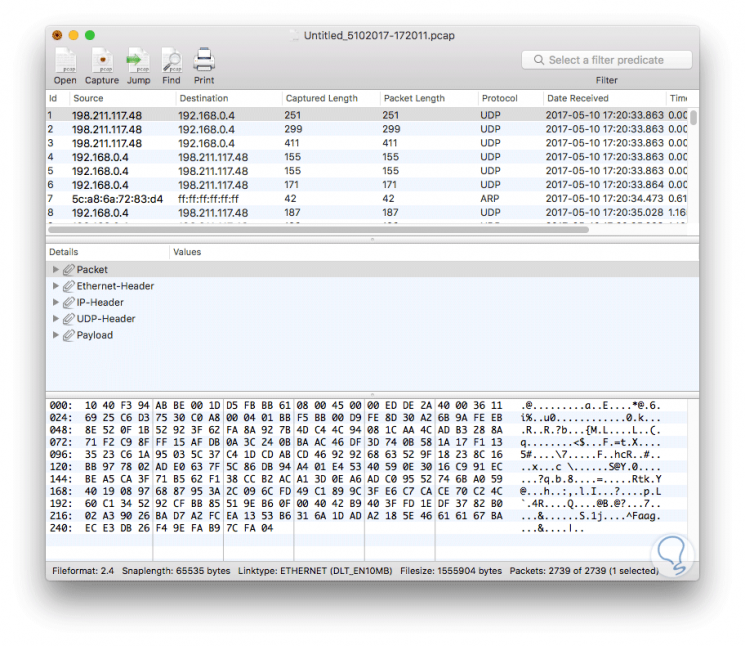
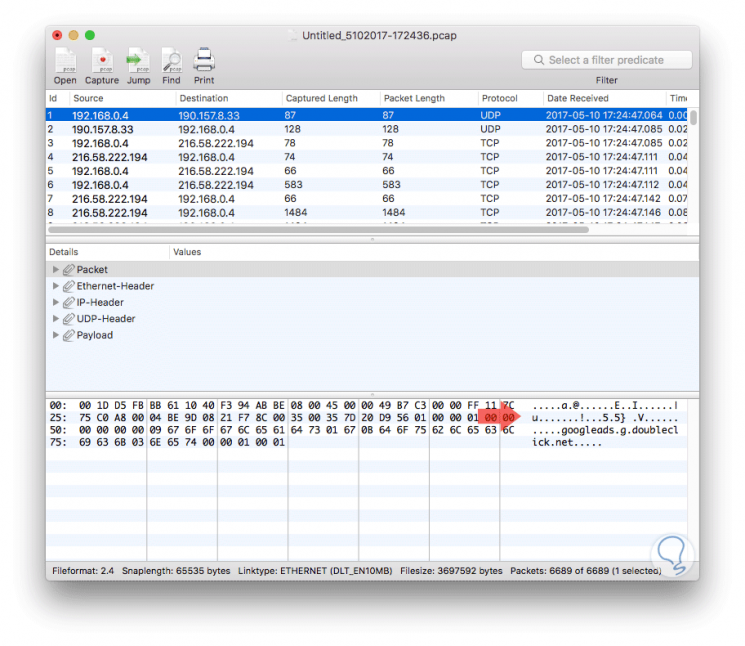
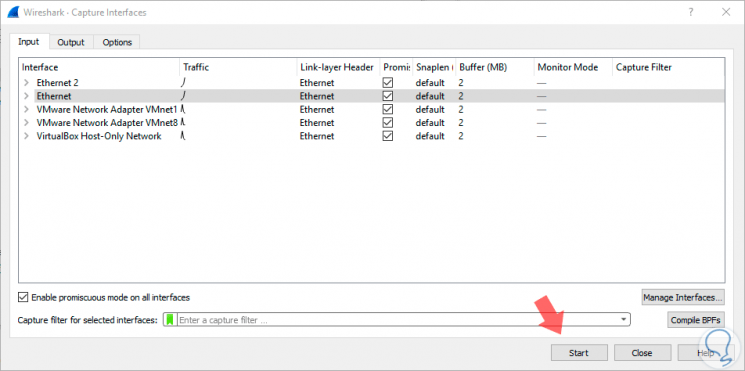
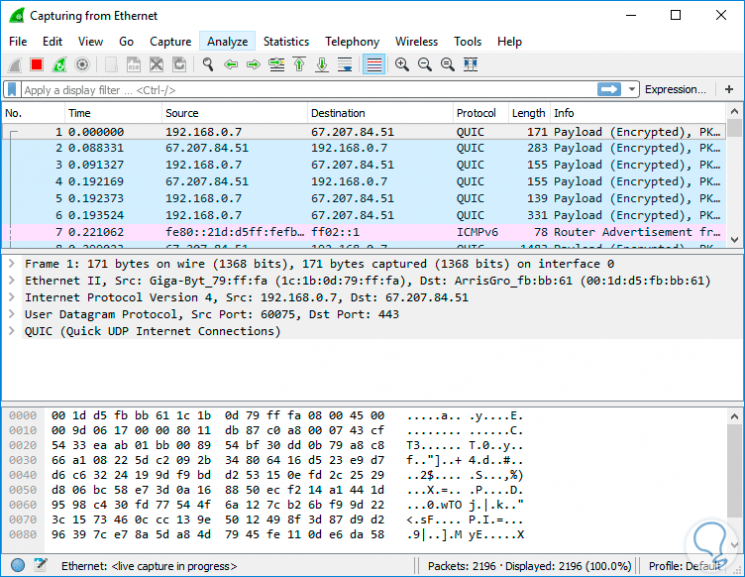

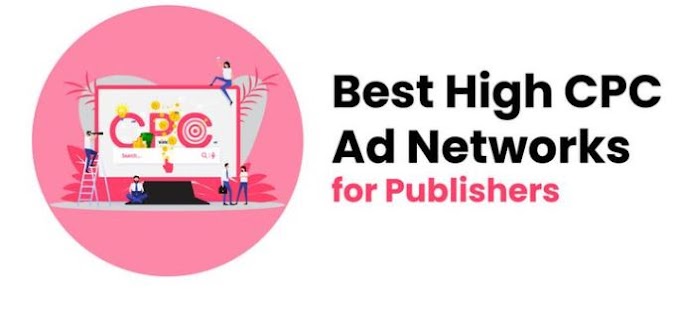


0 Comments
Thanks For Massage