In the professional sphere (and sometimes also in the personal sphere) it is customary to work with two monitors (or even more) simultaneously. This allows you to save a document or reference content in one while working on another document or application. Or show the document that is being sketched via a video conference whose participants can be seen on the second monitor. The possibilities are endless.
Laptops and desktops increase your productivity and entertainment options when connected to two (or more) monitors
And it is that despite the fact that the monitors have expanded their size more and more since the usual screens were 14 or 15 inches, it seems that any increase in the average diagonal falls short and although it is already very common to find monitors of 22 or 24 inch even in those cases the accompany the first monitor with a second monitor.
But since it is not enough to have just two monitors (or even an ultra-wide monitor, with an aspect ratio of 21:9) Below is a series of tips that will help you get the most out of this combination.
– Align the screens. Even if the monitors are the same model and size, it is necessary to go through this point, it is not enough just to place them side by side at the same height. But especially when monitors of different models and even different screen sizes are combined (or a laptop is connected to an external monitor), it becomes essential to access the screen configuration menu on the computer. In any case, you need to configure the position of the monitors, which goes on each side, so that the cursor can move naturally around that extended desktop so that it appears on one monitor right at the point next to where it disappeared from the other. .
-Match the picture settings. Again, if both monitors share a model and size, this section wouldn’t be necessary, but if they don’t, one may have 1080p resolution and the other 4K resolution, so the computer display’s config menu can change the resolutions. must be adapted for each monitor. It will be necessary to specify the resolution of each, but check the option that allows the image to be scaled to the one with the highest resolution, so that the windows appear on both monitors with the same size, although in each on its original solution. Once this section is resolved, the values of brightness, contrast, color… can also be adjusted through the controls of each monitor, so that the image appears as close as possible on each monitor.
– Customize the taskbar. This can be configured to appear at the bottom of a single monitor’s screen, from either (it appears on the monitor where the window is active) or to the side.
– Keep the laptop closed. If you have two monitors connected to a laptop, the laptop can continue to work with the lid down. Of course you need a keyboard and mouse. How the notebook behaves when opening or closing the lid can be configured with different possibilities.
-Double screensaver. It would be a shame to have a dual monitor and not take the opportunity to have a screensaver that takes advantage of that extension. There are several screensavers that include the option of dual monitor so that the experience can be personalized in a spectacular way.



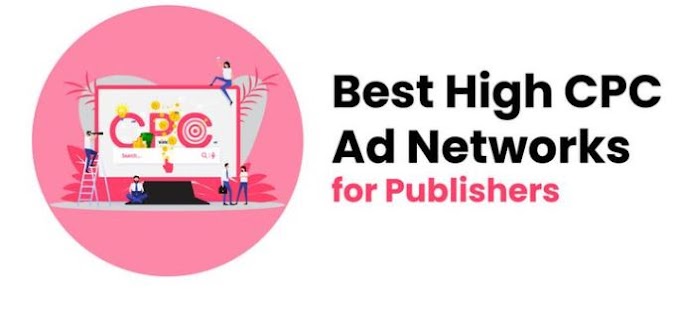


0 Comments
Thanks For Massage