It could be due to a grammatical error, recognizing an error, or regretting what was published. There are many reasons to want to delete or edit a post on Facebook.
The methods of deleting or editing a Facebook post vary slightly depending on whether it is done from the computer browser or from the mobile app
Fortunately, the social network allows all these actions without too many complications, which in the most severe cases can prevent you from having to make the decision to Permanently delete the user profile on Facebook if the blunder is really big and serious. You can even restore a publication that has been deleted.
The methods vary depending on whether the task is accessed from the web browser on the computer or from the mobile app. So, in case you are doing it from the computer, follow these steps:
-To get access to the message you want to edit or delete.
-Press click the three horizontal dots icon in the top right corner of the publication.
-Select desired action (edit or delete).
-Edit: You need to add the desired changes and confirm the publication by clicking on “Save”.
-To clear: Click “Move to Trash” and confirm the action.
the deleted messages Stay in the Facebook Trash for 30 days. After that time they will be permanently deleted, but before that the publication can be restored in the following way:
-To get access to the user ID icon in the top right corner.
-Press in “Settings & Privacy – Activity Log”.
-Select “Trash” at the bottom of the left column.
-To search the publication you want to restore and check your confirmation box.
-To confirm restore (note, here you can also choose the permanent delete option).
How to Edit a Facebook Post from Mobile
If you want to do it from the mobile app, the steps are as follows:
-Press the three horizontal dots icon in the top right corner of the message.
-Select “Edit the publication” and after the changes click on “Save”
-Select “Move to Trash” if you want to delete.
The process to restore (or permanently delete) a deleted publication is as follows:
-Get in click the icon with the user’s picture in the top left corner.
-Press the three horizontal dots icon in the top right corner.
-To get access to “Activity Log – Recycle Bin”.
-Tick check the box next to the message you want to delete (or restore).
-To elect the desired action, restore or permanently delete)
-To confirm the action.



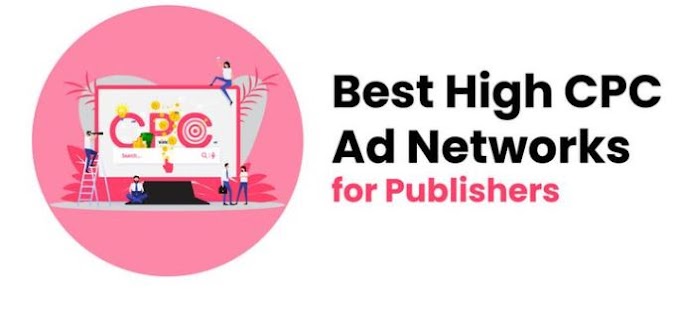


0 Comments
Thanks For Massage