Backing up information is essential and we should do this on all devices to prevent accidental loss of documents. In the same way as we explain: how to backup on android mobile and we also talked about making a backup on iOSit is also necessary to protect the photos, files, chats, etc… contained in a PC computer.
Windows 11 is very efficient at protecting your data from unexpected failures.
In that sense, Windows 11 has its own backup function. Best of all, it is very easy to use. In addition, it does its job perfectly, so you don’t need a third-party app. Here we will give the complete procedure for the backup to be a success.
How do you backup data in Windows 11?
– The first thing you need is an external storage unit. If you have it, connect it to the computer.
– Open “Control Panel” via Windows search and click on “System and Security”.
– Click on the “File History” option, which is located in the right side panel.
– Choose “System Image Backup”, a tool located at the bottom of the left navigation panel.
– A new menu will open, there you need to select “Create a system image”.
– The System Assistant is enabled, which will guide you through the entire process. You need to choose the “On a hard drive” option. The external drive you have connected will power on automatically. If it doesn’t, tap the drop-down menu and choose the drive. Click next”.
– Choose the partitions to which you want to apply the backup and press “Next”. If you get a warning that the disk is encrypted, choose “OK”.
– Check the selection you made from the backup to avoid making mistakes. If everything is OK, click on “Start Backup”.
– Now wait for the backup to complete 100%. When prompted to create a system repair disc, choose “No”.
– Finally, select “Close” to exit the wizard and complete the backup in Windows 11.



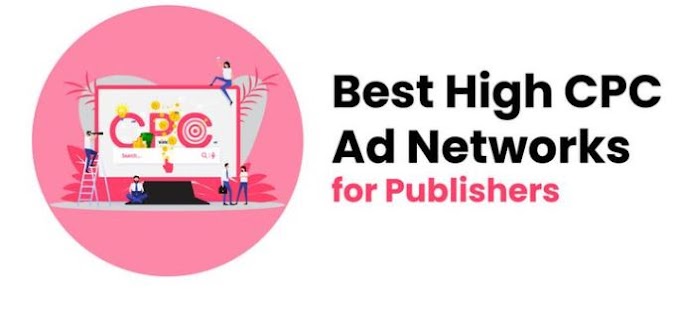


0 Comments
Thanks For Massage