If you bought a new iPhone phone—perhaps the recently introduced iPhone 14 or some other previous model—and before you had a phone with Android operating system, you may be wondering how to easily get all your WhatsApp data from it. from one device to another.
Whether this is your case, that you have bought a new phone, or you have inherited the iPhone from a relative or friend, and you want to transfer your WhatsApp content to this device, don’t worry, because there is a very simple way to do it. To do this, we recommend using one of the best software on the market: iToolab WatsGo – WhatsApp transfer tool.
We’ve been testing it for the past few weeks and it works perfectly with what it promises. With this program, you can transfer WhatsApp from Android to iOS in a few minutes. Keep reading, we’ll tell you everything in this article.
Why iToolab WatsGo is the best software to transfer WhatsApp files
iToolab WatsGo – WhatsApp Transfer Tool is a program that you can download for free for your Windows computer that allows you to easily transfer WhatsApp from Android to iOS without losing files along the way.
This software offers many advantages. For example, the transfer between versions of WhatsApp is done with a single click, either from Android to iOS or from iOS to Android. This works the same way whether it’s the private version of WhatsApp for individuals or WhatsApp Business, the professional version of Meta’s instant messaging system.
Another important feature is that it supports more than 20 types of data in WhatsApp. So you can easily do the WhatsApp transfer of documents, chats, photos, videos, audio notes … and up to twenty different files that you keep in your WhatsApp profile.
In addition, it is a software that not only allows you to easily transfer your WhatsApp files between mobile terminals with different operating systems (Android and iOS), but it is also a good way to backup all the content you have in your favorite instant messaging application.
In this case, you don’t need a cloud storage service like Google Cloud or iCloud, because thanks to iToolab WatsGo you can transfer all files directly to your computer. So you can easily backup everything you have on WhatsApp or WhatsApp Business and keep it on your computer.
Since you can do this as often as you want, you can keep a backup history of all your WhatsApp files. So the moment you want to recover them on any device, you can do it easily. For example, if you want to have WhatsApp back on your mobile as it was in October of last year – something useful to restore a conversation or a file from the past, for example – you can do that with the push of a button.
On the other hand, you can safely protect that backup history, both on Android and iTunes, by choosing a password. So it’s you – or whoever you want – just the ones who have access to that history.
How to Transfer WhatsApp from Android to iOS with iToolab WatsGo
iToolab WatsGo – WhatsApp Transfer Tool works with more than 6,000 kinds of Android devices, so your mobile phone is definitely one of them and you can use this software to perform WhatsApp transfer between Android and iOS with a high success rate.
If you are wondering how to do it, don’t worry, because here we are going to explain it step by step so that you have no doubts. You will see how simple it is:
Step 1. To begin Transfer WhatsApp from Android to iOS On your new phone, the first thing you need to do is download iToolab WatsGo – WhatsApp Transfer Tool and install it on your computer, just like any other program you download. After installing it successfully, select “WhatsApp” from the options panel that appears on the left side of the screen and choose “WhatsApp Transfer”.
Step 2. Connect your Android phone and iPhone to the computer. It is necessary to connect both so that one works as the source of the information to be transferred and the other as the place where we want to store all the transferred files. In the program, you can easily select which is the source device and the target device.
Keep in mind that the requirements for the computer to recognize both types of devices are different. In Android, when you plug it in, you must authorize it to use the USB on your device. On iOS, you’ll need to “trust” your device if this is your first time connecting it to that computer. You also need to disable the “Find My” feature on iPhone and unlock the phone with the usual passcode. In this way, the computer will recognize both devices.
Now iToolab WatsGo will remind you that the target device (iOS in this case) will be overwritten and the information it currently contains will be lost. If you want to keep it for any reason, you should make a backup copy of all information.
Step 3. Make WhatsApp backup from Android. Once the two devices are connected, the first thing to do is to backup the information in WhatsApp on Android. To do this, follow the instructions on the screen and the program will start to retrieve the information. You need to activate the WhatsApp account on the Android device and follow the steps. After the account is activated, make sure you are logged in to the WhatsApp account of the target device (iOS).
Step 4. Now generate the backup of the information in WhatsApp on Android. You will have to wait a while for all the information to be converted into a format that can be used on the iPhone.
Once this is done, the data will be copied directly to iOS very easily.
Step 5. WhatsApp transfer done. Once the transfer is complete, you will see this warning screen indicating that the operation was completed successfully and WhatsApp has been completely transferred from Android to iOS. Now the iPhone will reboot and you can check how all the data is on it.
Conclusion and… discount!
It’s that simple! In just a few minutes you can complete the transfer of WhatsApp from Android to iOS as we explained in this article, with iToolab WatsGo. It works the same way if you want to switch from iOS to Android.
Don’t think twice and download iToolab WatsGo now for free. If you want to access all the features, subscribe to the paid version and you will see how extremely powerful this software is.
To encourage you to do this, you can enjoy a promotion with a 30% discount. All you have to do is add the code PLAB30S when you make the purchase.








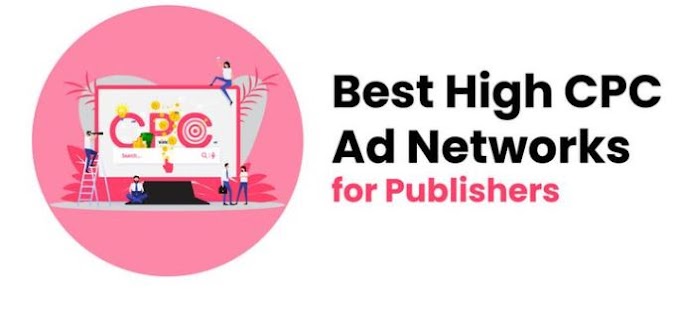


0 Comments
Thanks For Massage