Google Meet is one of the most used video calling apps worldwide, second only to Microsoft Teams and Zoom, app for which we have already given a series of tricks.
Google Meet has several hidden features that are really useful and useful.
In this article you will find the best tricks out there for Google Meet, are the most important because they offer many benefits. Thanks to them, the next meeting you have will have a better user experience. The service will be more comfortable and intuitive.
Six Google Meet tricks you should know
– Do technical tests: Before joining the meeting, tap the box at the bottom left that says “Verify your audio and video.” Click the “Audio and Video” tab and confirm that the platform configuration is correct. Select “Preview” to run a test before starting the video call.
– Schedule an event: Open Google Calendar, tap the “Create Event” button. Add the details and invitees and select ‘Add Google Meet video conference’. You will get an invite link that you can share with any of your contacts.
– Grid view: If you want to see everyone in the meeting, it’s best to use the grid view. Just click on the three-dot menu and choose the “Tile” option. Then configure the number of participants you want to see, which can be 6 to 49 people.
– Add a pin: If the conversation has many members and it is annoying to find the main presenter, it is enough to pin him to have him always present. Hover over the person’s window and select the small pin icon. In this way it is no longer lost, it is always visible.
– To broadcast on another screen: if you want to see the event on a television, you will reach it without any problem. It is possible to cast the Google Meet call from your computer or mobile to another device by clicking the ‘Cast this meeting’ feature. A list of the devices available in your home will open, choose the one you want.
– To record a meeting: select the three-dot menu at the bottom of the screen and tap “Record Meeting”. When the conversation is over, the recording appears in your Gmail inbox and a recording folder in your Google Drive account.



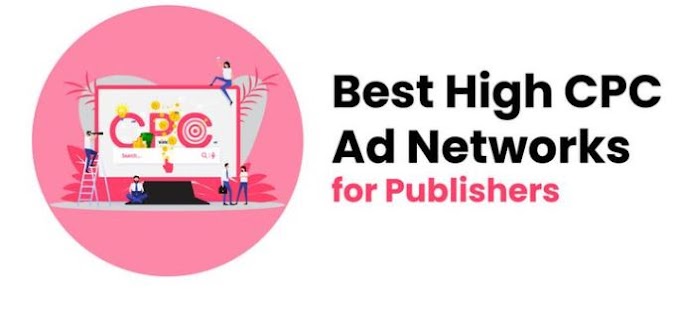


0 Comments
Thanks For Massage