Google Docs recently introduced five exciting news that are aimed at optimizing the usability of the platform. In addition to these improvements, you can add various enhancements to Google’s productivity suite to add additional tools and features that will undoubtedly make your work more efficient.
Grammarly is a style checker that helps you avoid spelling mistakes when writing in English.
Among them is Grammarly, one of the best google chrome extensions because the English spelling and grammar checker it offers is one of the most complete around. If you don’t want to make mistakes when writing in English, it’s time to take advantage of all the benefits Grammarly offers in Google Docs. We’ll tell you how to use it:
How to install Grammarly?
– Enter Google Chrome.
– Go to the Chrome Web Store.
– Go to the extension section of Grammarly.
– Click the “Add to Chrome” button.
– A dialog box will pop up, tap the “Add extension” button.
– When you have installed the extension, log in or create an account.
It is important to clarify that you can install Grammarly in Safari, Edge and Firefox, but the best experience will be in Chrome.
Enable the app in Google Docs
– Open a Google Doc.
– Click on the Grammarly extension icon in the top right corner of your browser.
– Toggle the “Check typing suggestions in Google Docs” switch to On.
– Now the app is ready to use in Docs.
How do you use Grammar?
– Red underlines: suggestions are displayed with that type of underline. Hover over the word to get the suggested correction. You can accept or decline the prompt.
– Grammar icon: when the app is enabled in Google Docs, an icon appears in the lower right corner. This icon is used to display quick information, when it is green it means there is no mistake in what you have written. If the tone is red, it means that some things need to be improved.
– Sidebar: if you’d like a list of suggestions, click on the Grammarly icon for a more complete description of the edition and the adjustments you need to make.
– To set objectives: You can set specific goals in the text that you want to achieve so that you don’t forget them. This feature is enabled in the sidebar of the app. You just need to click on the goals you want to set so that they are there at the time of writing.



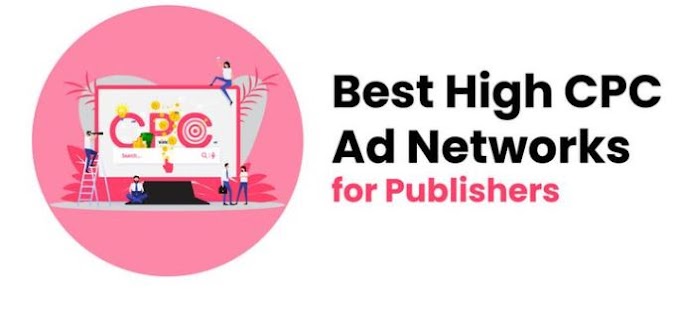


0 Comments
Thanks For Massage